Hey there, The Tech And Learning here! Curious about how to host your website or application on Amazon's Cloud for absolutely free? Well, you've come to the right place! In this blog post, we'll take you on a journey through the ins and outs of AWS Free Tier, providing you with a step-by-step guide on how to get started and unleash the power of Amazon Web Services. So buckle up and let's dive in!
Understanding AWS Free Tier
Before we get started, let's quickly grasp the concept of AWS Free Tier. Essentially, AWS Free Tier is a fantastic offering from Amazon that provides users with a taste of their cloud services, all without spending a dime. You get to experience the full potential of their infrastructure and services for a limited time, with some restrictions on usage. However, don't let that discourage you, as the Free Tier is designed to give you a comprehensive introduction to AWS, while still keeping you smiling as your wallet remains untouched.
Unlock AWS Free Tier Power: Host on Amazon's Cloud for Free!
Subscribe to Our Newsletter and Stay Updated on AWS Free Tier Hosting!
Benefits of AWS Free Tier
What's not to love about free stuff, right? Well, AWS Free Tier aims to make your cloud hosting dreams a reality without burning a hole in your pocket. With AWS Free Tier, you get access to a range of AWS services, including Amazon EC2, Amazon S3, and Amazon RDS, among others. This allows you to test out the capabilities and features of these services, helping you decide if AWS is the right fit for your hosting needs.
Available services and usage limits
Now, let's dive into the nitty-gritty details. The AWS Free Tier provides you with a limited set of services that you can make the most of. These include EC2 instances, S3 storage, RDS databases, and many more. Just keep in mind that there are certain usage limits imposed by AWS during the Free Tier period. These limits vary depending on the service and could be based on factors such as data transfer, storage size, compute power, or instance hours. It's important to familiarize yourself with these limits to ensure you make the most out of your Free Tier experience.
Differentiating Free Tier and standard paid services
One thing to bear in mind is that AWS Free Tier is not the same as the standard paid services offered by Amazon Web Services. While the Free Tier allows you to experience a limited version of the AWS services, the standard paid services offer enhanced features and capabilities with no restrictions on usage. So keep in mind that as your hosting requirements grow, you may need to explore the paid options AWS has to offer to fully unleash the power of the cloud.
Signing up for AWS Free Tier Account
Ready to embark on your hosting journey with AWS? Great! The first step is to sign up for an AWS Free Tier account. Don't worry; it's a straightforward process that we'll walk you through step by step. Let's get started!
Creating an AWS account
To create your AWS Free Tier account, head over to the AWS website and click on the "Create an AWS Account" button. From there, you'll be guided through a simple signup process that requires you to provide your email address, a secure password, and some additional account information. Just follow the prompts, and you'll be well on your way to hosting your website on the cloud!
Providing necessary personal and billing information
Once you've created your AWS account, you'll need to provide some personal and billing information. This includes your name, address, and payment details. Don't worry; you won't be charged for anything during the Free Tier period, but AWS requires this information for verification purposes and in case you decide to upgrade to paid services in the future.
Verifying your identity and payment method
After entering your personal and billing information, AWS will ask you to verify your identity and payment method. This can be done through a phone call or by providing scanned copies of relevant documents. It's a necessary step to ensure the security and integrity of your AWS Free Tier account.
Navigating the AWS Management Console
Now that you've successfully signed up for AWS Free Tier, it's time to explore the AWS Management Console. This is your control center for managing and accessing all the incredible AWS services. Here's a brief overview of what you'll find in the console and how to make the most of it.
Overview of the AWS Management Console
The AWS Management Console is a user-friendly web interface that allows you to access and manage all your AWS resources in one place. Once you log in, you'll be greeted with a dashboard that provides an overview of your account, including usage statistics, cost breakdowns, and quick links to various services.
Exploring key features and services relevant to hosting
Within the AWS Management Console, you'll find a plethora of services and features at your disposal. As a beginner, it's essential to familiarize yourself with the core services relevant to hosting your website or application. These may include EC2 (Elastic Compute Cloud) for virtual server instances, S3 (Simple Storage Service) for storing your files, and Route53 for managing your DNS records. Take your time to explore these services and get a feel for their capabilities to make the most of your hosting experience.
Understanding pricing models and cost management tools
While AWS Free Tier offers a fantastic opportunity to host your applications for free, it's crucial to keep tabs on your usage to avoid any unexpected costs. Understanding pricing models and utilizing cost management tools can go a long way in ensuring you stay within the Free Tier limits. Familiarize yourself with the different pricing models, such as pay-as-you-go or reserved instances, and take advantage of AWS Budgets and Cost Explorer to monitor your expenses and set up alerts if necessary.
Launching Your First Instance
Now that you've got a grasp of the AWS Management Console, it's time to launch your first instance! This is an exciting moment, so let's dive right in and get your website or application up and running on the cloud.
Selecting the appropriate AWS region
When creating an instance on AWS, one of the first decisions you'll need to make is selecting the appropriate AWS region. It's important to consider factors such as latency, compliance requirements, and availability zones when choosing your region. While regions closer to your target audience can provide better performance, keep in mind that some AWS services may not be available in all regions, so make sure to double-check before making your selection.
Choosing the right Amazon Machine Image (AMI)
Another crucial decision is choosing the right Amazon Machine Image (AMI). An AMI contains the necessary information to launch your instance, including the operating system, software packages, and server configurations. AWS provides a range of pre-configured AMIs, so choose the one that best fits your requirements or consider creating a custom AMI if you have specific needs.
Configuring instance details including instance type, security groups, and storage options
Once you've selected your AMI, it's time to configure the instance details. This includes choosing the appropriate instance type, which determines the computing power and memory available to your instance. Additionally, you'll need to configure security groups to control inbound and outbound traffic to your instance and define storage options, such as attaching additional EBS volumes if needed. Take your time to carefully configure these details to ensure optimal performance and security for your hosted applications.
Setting up key pairs and access permissions
Before finally launching your instance, you'll need to set up key pairs and access permissions. Key pairs provide secure access to your instances through SSH (Secure Shell) or Remote Desktop Protocol (RDP). Generate a key pair or use an existing one and make sure to download the private key file securely. Additionally, you'll need to set up access permissions, granting specific users or IP addresses the ability to connect to your instance. Follow these steps carefully to ensure secure and controlled access to your hosted environment.
Configuring the Instance and Deploying Your Website/Application
Congratulations on successfully launching your first instance! Now it's time to configure it and deploy your website or application. Buckle up, as this is where the magic happens!
Connecting to the instance using SSH or Remote Desktop
To configure your instance, you'll need to establish a connection using SSH or Remote Desktop, depending on your instance's operating system. SSH is commonly used for Linux instances, while RDP is more suited for Windows instances. Follow the provided instructions to connect securely and gain access to your instance's command line or desktop environment.
Installing necessary software and dependencies
Now that you're inside your instance, it's time to install the necessary software and dependencies for your website or application. This may include web servers like Apache or Nginx, programming languages such as PHP or Node.js, and any other libraries or frameworks you require. Use the package manager or the appropriate installation methods for your operating system and get everything set up to host your application.
Uploading your website/application files
With the software and dependencies in place, it's time to upload your precious website or application files to the instance. There are numerous ways to accomplish this, including using FTP or securely transferring files over SSH. Choose the method that works best for you and ensure your files are in the correct directory for the webserver to access and serve them properly.
Configuring domain names and DNS settings
Now that your website or application is up and running on the AWS cloud, you'll likely want to assign a domain name to make it more accessible. This involves configuring your domain names and updating your DNS settings either with your domain registrar or by using Amazon Route 53, which offers a scalable and reliable DNS service. Follow the documentation provided by your domain registrar or AWS to tie your domain name to your AWS instance, making it accessible to users.
Monitoring Your Usage and Optimizing Costs
As you're enjoying the benefits of hosting your applications on AWS, it's important to monitor your usage to avoid any surprises in terms of costs. By keeping a close eye on your usage and leveraging the tools AWS provides, you can ensure you stay within the Free Tier limits and optimize your expenses.
Understanding AWS Free Tier usage limits
While you're hosting your applications for free during the AWS Free Tier period, it's essential to understand the usage limits that apply to each service. These limits can vary depending on the service type, location, and instance size. Make sure you're familiar with your specific limitations to avoid any unexpected charges.
Setting up notifications and alarms for cost management
AWS provides useful tools and features to help you manage your costs effectively. Take advantage of notifications and alarms to receive alerts when your usage approaches or exceeds certain thresholds. You can configure these alerts to be sent via email or SMS, allowing you to stay proactive and keep your expenses under control.
Utilizing AWS Budgets and Cost Explorer for detailed cost analysis
If you want to dig deeper into your spending patterns and gain a better understanding of your costs, check out AWS Budgets and Cost Explorer. AWS Budgets helps you set spending limits and provides real-time alerts and reports, while Cost Explorer offers detailed insights into your historical usage and costs, allowing you to better plan and optimize your AWS hosting expenses.
Scaling and Expanding Your AWS Hosting
As your website or application gains traction and your hosting requirements grow, AWS offers a range of scalable services to accommodate your needs. So what's next after the Free Tier? Let's explore some options to scale and expand your AWS hosting experience.
Overview of AWS Elastic Load Balancer and Auto Scaling
AWS Elastic Load Balancer and Auto Scaling are two powerful services that ensure your application can handle increased traffic and load. Elastic Load Balancer distributes incoming traffic across multiple instances, providing higher availability and fault tolerance, while Auto Scaling automatically adjusts the number of instances based on your defined rules, allowing your application to scale seamlessly according to demand.
Migrating from Free Tier to paid services for increased performance and scalability
While you've enjoyed hosting on the AWS Free Tier, you may eventually outgrow its limitations. Fear not! AWS has a range of paid services and pricing plans that offer enhanced performance, scalability, and advanced features. When the time is right, consider migrating from the Free Tier to these paid services to unlock the full potential of AWS hosting.
Exploring advanced AWS services for enhanced functionality and capabilities
AWS is a treasure trove of advanced services and features that cater to diverse hosting needs. From databases like Amazon RDS and DynamoDB to serverless computing with AWS Lambda and containerization with Amazon ECS, AWS offers endless possibilities to take your hosting game to the next level. Feel free to explore these advanced services as your knowledge and requirements expand.
Conclusion
Congratulations, dear cloud adventurer! You've successfully embarked on your AWS hosting journey with AWS Free Tier. Armed with this curated step-by-step guide, you've gained the knowledge and insights needed to get started with hosting on Amazon's Cloud for absolutely free. Remember to keep an eye on your usage limits, optimize costs using AWS's handy tools, and embrace the scalability and advanced features offered by AWS as your needs grow. So don't wait any longer; get ready to unleash the power of AWS and take your hosting experience to new heights!
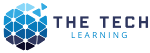







.jpg)




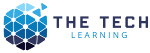
0 Comments