We can start writing tech posts and I can share the important of How to Secure or protect Your Wi-Fi Network because I can face a lot of Wi-Fi hacking problems right now. Don't worry just follow our Tech and Learning instructions. With the increasing number of devices connected to the internet, the importance of safeguarding your Wi-Fi network from potential threats cannot be overstated.
In this comprehensive guide, we will walk you through the steps to secure your Wi-Fi network effectively. We'll cover essential aspects such as password protection, encryption, firmware updates, and more.
Introduction
Your Wi-Fi network is the gateway to the digital world, but an unsecured network can leave you vulnerable to various cyber threats. This step-by-step guide will help you secure your Wi-Fi network effectively, providing you with peace of mind.
Assessing Your Current Wi-Fi Security
Before diving into the steps to enhance your Wi-Fi security, it's crucial to assess your current setup. Check if you are still using default router credentials, as these are easy targets for hackers.
Changing the Default Router Credentials
Start by updating the admin username and password for your router. Using the default credentials is a common mistake and makes your network vulnerable.
Updating the Admin Username and Password
Choose a strong, unique username and password, ideally a combination of letters, numbers, and special characters. Keep this information secure and avoid using easily guessable details.
Creating a Strong Wi-Fi Password
The Wi-Fi password is your first line of defense. It's essential to create a robust and unique password to protect your network effectively.
Password Complexity and Best Practices
Consider using a passphrase with a mix of uppercase and lowercase letters, numbers, and symbols. Avoid using common phrases or easily guessable information, such as your name or birthdate.
Enabling WPA3 Encryption
WPA3 is the latest encryption protocol that offers robust security for your Wi-Fi network. Make sure your router supports WPA3 and enable it for enhanced protection.
Upgrading Your Network Security
If your router doesn't support WPA3, it might be time to invest in a newer model that does. Upgrading your network security is an investment in your online safety.
Guest Network Setup
Creating a separate guest network is a smart move to keep your main network isolated from potential threats.
Isolating Guest Network from Main Network
Configure your router to create a guest network, ensuring that it's physically separated from your primary network. This way, guests can access the internet without compromising your security.
Firewall Configuration
Firewalls act as a barrier between your network and potential threats. Properly configuring your router's firewall settings is crucial for security.
Blocking Unauthorized Access
Set up your firewall to block incoming and outgoing traffic from unauthorized sources. This is an essential step to protect your network from intruders.
Firmware Updates
Router manufacturers release firmware updates to address vulnerabilities and enhance performance. Keeping your router up to date is critical.
Importance of Keeping Your Router Up to Date
Outdated firmware can leave your network susceptible to known vulnerabilities. Check for updates regularly and apply them promptly.
MAC Address Filtering
MAC address filtering adds an extra layer of security by only allowing specified devices to connect to your network.
Adding a Layer of Security
Configure your router to allow only the MAC addresses of devices you trust. This prevents unauthorized devices from accessing your network.
Intrusion Detection and Prevention Systems
Intrusion detection and prevention systems (IDPS) can identify and block suspicious network activity.
Safeguarding Against Cyber Threats
Consider setting up an IDPS to monitor your network for unusual behavior and potential threats, adding an extra layer of security.
Regular Network Monitoring
Staying vigilant and informed is key to maintaining a secure Wi-Fi network. Regularly monitor your network for any unusual activity.
Use a VPN when connecting to public Wi-Fi networks
Public Wi-Fi networks are often unsecured, so it is important to use a VPN when connecting to them. A VPN encrypts your traffic, making it more difficult for hackers to intercept your data.
Additional tips:
- Keep your router in a central location in your home or office. This will help to extend the range of your Wi-Fi signal and make it more difficult for unauthorized users to access your network.
- Disable remote router access. This will prevent unauthorized users from logging into your router remotely.
- Use a strong password for your Wi-Fi network and change it regularly.
- Be careful about what information you share over public Wi-Fi networks. Avoid sharing sensitive information, such as credit card numbers and passwords, over unsecured networks.
- By following these tips, you can help to secure your Wi-Fi network and protect your personal data and devices from unauthorized access and attacks.
Perplexity and burstiness in the context of Wi-Fi network security:
Perplexity is a measure of the complexity of text. Burstiness is a measure of how often a word or phrase appears in a text relative to its overall frequency in the language.
When writing content about Wi-Fi network security, it is important to consider both perplexity and burstiness. High perplexity can make content difficult to understand, while low perplexity can make content seem repetitive and uninformative. High burstiness can make content difficult to read and scan, while low burstiness can make content seem generic and unoriginal.
To write content that is both informative and engaging, it is important to strike a balance between perplexity and burstiness. This can be done by using a variety of sentence structures and vocabulary, as well as by including relevant examples and analogies.
Here are some specific tips for writing content about Wi-Fi network security in a way that is both informative and engaging:
- Use clear and concise language. Avoid using technical jargon that your audience may not understand.
- Break up your text into manageable chunks. Use headings, subheadings, and bullet points to make your content easy to read and scan.
- Use examples and analogies to illustrate your points. This will help your audience to understand complex concepts more easily.
- Vary your sentence structures and vocabulary. This will make your content more interesting and engaging to read.
- Proofread your content carefully before publishing it. Make sure that there are no errors in grammar or spelling.
Conclusion
By following these steps, you can significantly enhance the security of your Wi-Fi network. Protecting your network is a continuous process, so stay informed about the latest security developments and be proactive in maintaining a safe online environment.
FAQs
What is the primary benefit of enabling WPA3 encryption?
WPA3 encryption offers enhanced security and protection against various Wi-Fi network attacks.
Can I use a passphrase as my Wi-Fi password, and is it secure?
Yes, a passphrase can be a secure option if it's long, complex, and unique.
Why is it essential to update router firmware regularly?
Router firmware updates address security vulnerabilities and improve overall network performance.
What are the risks of using default router credentials?
Default router credentials are widely known and can be exploited by hackers, potentially compromising your network security.
How do I set up a guest network on my router?
The process varies by router model, but generally, it involves accessing your router settings and configuring a separate network for guests.
Now that you have a comprehensive understanding of securing your Wi-Fi network, take action and implement these measures to ensure your online safety and protect your sensitive data.
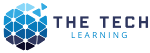
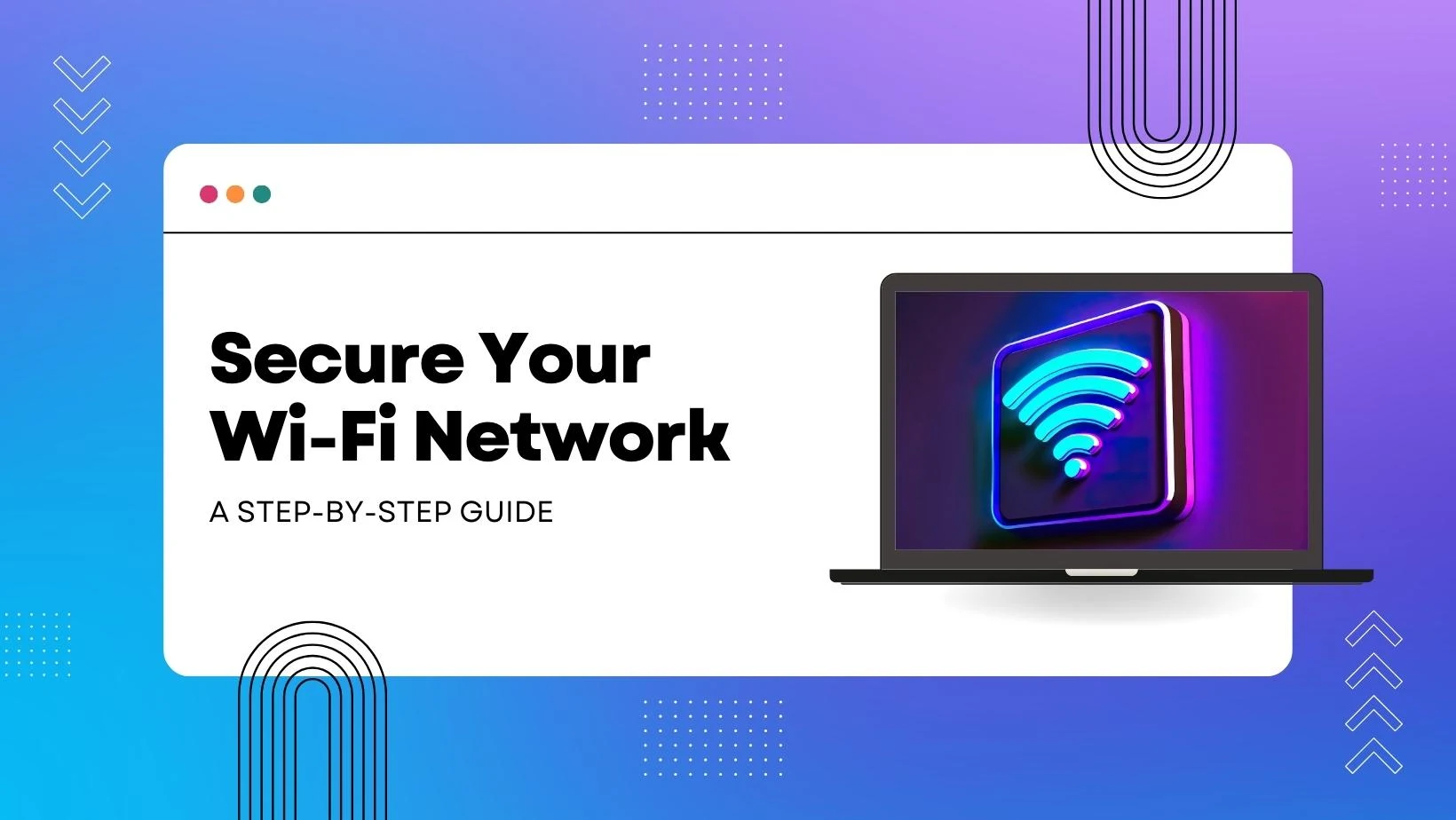






.jpg)




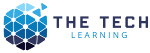
0 Comments